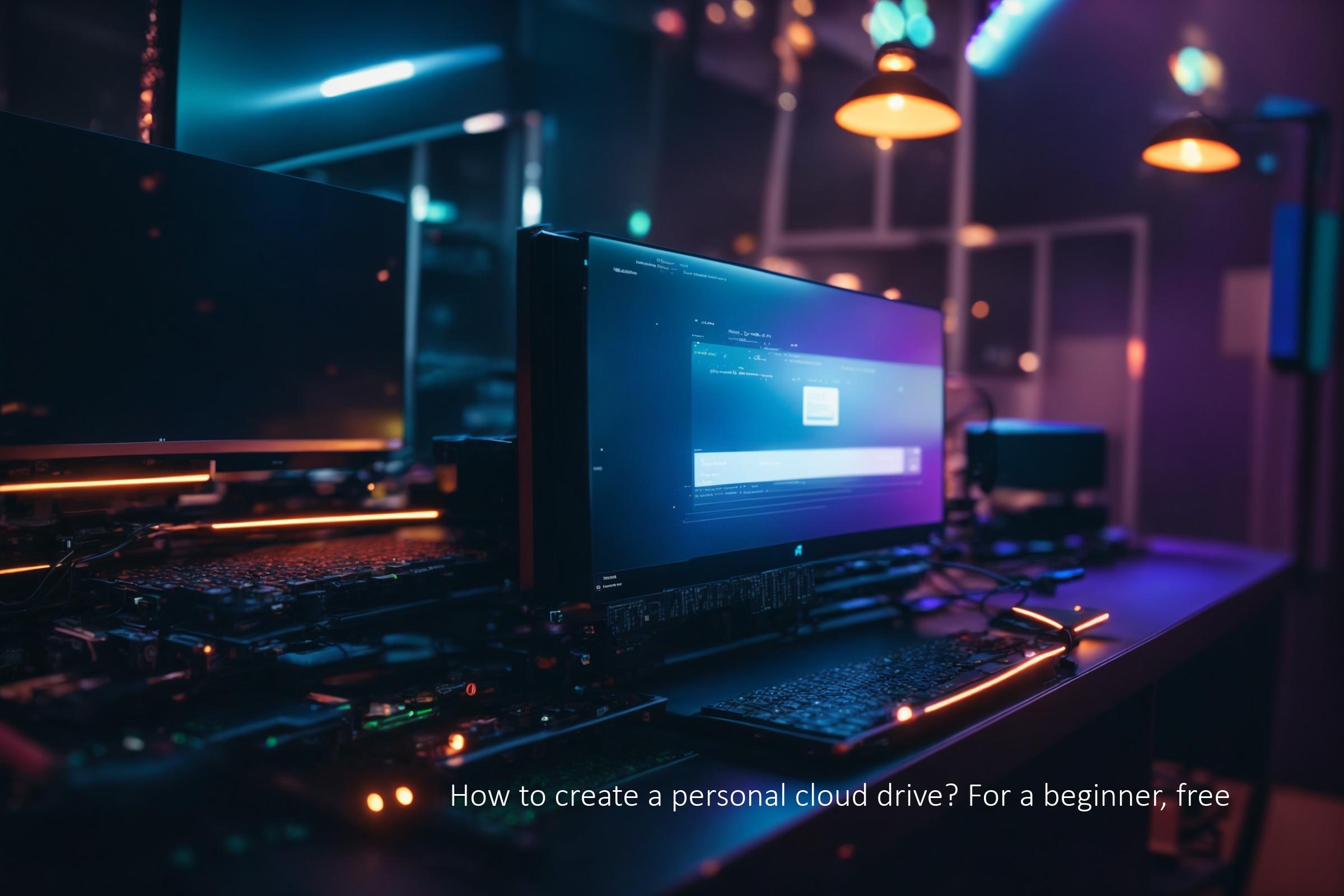
How to Create a Personal Cloud Drive (Free & Beginner-Friendly Guide)
Hey there, fellow web wrangler! 😎 Ever feel like you’re drowning in Google Drive folders, Dropbox links, or (gasp) random USB sticks? Or maybe you’re a little paranoid about putting sensitive data on “someone else’s computer”? Well, you’re not alone. Tons of webmasters, SEOs, and sysadmins are looking for a free, private, and flexible cloud storage solution—and guess what? You can totally set up your own personal cloud drive.
Why Bother with a Personal Cloud Drive?
- Privacy: Your files, your rules. No third-party snooping or weird terms of service.
- Unlimited Storage (kinda): Only limited by your hardware, not some arbitrary 15GB cap.
- Control: Integrate with your workflow, automate backups, even run your own SEO tools or scripts.
- Learning: You’ll level up your sysadmin skills and impress your colleagues.
What Is a Cloud Drive Anyway?
Think of it as a fancy file server you can access from anywhere—phone, laptop, tablet, even your grandma’s smart fridge (ok, maybe not that last one). It’s like having your own Google Drive, but you’re the boss.
Popular Free & Open Source Cloud Drive Solutions
- Nextcloud (the big daddy, super popular, tons of plugins)
- ownCloud (similar to Nextcloud, but slightly different ecosystem)
- Seafile (fast, efficient, less “bloat”)
- Pydio (slick, modern UI, more enterprise-y)
For this guide, I’ll focus on Nextcloud—it’s the most beginner-friendly, well-documented, and has a huge community.
What You’ll Need (Don’t Worry, It’s Not Much!)
- Hardware: Old laptop, Raspberry Pi, VPS, or even a home server. (You can even use shared hosting for basic stuff!)
- OS: Linux (Ubuntu/Debian is easiest), but Windows/Mac possible with extra steps.
- Internet Connection: For remote access.
- Domain Name: Optional, but much cooler and easier to remember.
Step-by-Step: Setting Up Your Free Personal Cloud Drive
1. Choose Your Hosting Option
- Home Server: Great for privacy, but your files are only accessible when your server is on and connected.
- VPS (e.g., DigitalOcean, Hetzner, etc.): More reliable, but may cost a few bucks/month (some free credits available for new users).
- Raspberry Pi: Cheap, low-power, geeky fun (and surprisingly capable for small setups).
For absolute beginners, I recommend starting on a local machine (old laptop or Pi) to learn, then migrating to a VPS if you need 24/7 access.
2. Install the OS (Ubuntu Server FTW)
Download Ubuntu Server and install it on your hardware. If you’re using a VPS, it probably already runs Ubuntu or Debian.
3. Update & Prep Your System
sudo apt update && sudo apt upgrade -y
sudo apt install apache2 mariadb-server libapache2-mod-php7.4 php7.4 php7.4-mysql php7.4-xml php7.4-gd php7.4-curl
sudo apt install php7.4-zip php7.4-mbstring php7.4-intl php7.4-bcmath php7.4-gmp php7.4-imagick unzip wget
That’s a mouthful, but it installs Apache (web server), MariaDB (database), PHP (language), and all the stuff Nextcloud loves.
4. Download & Unpack Nextcloud
wget https://download.nextcloud.com/server/releases/latest.zip
unzip latest.zip
sudo mv nextcloud /var/www/5. Set Permissions
sudo chown -R www-data:www-data /var/www/nextcloud/6. Create a Database for Nextcloud
sudo mysql -u root
CREATE DATABASE nextcloud;
CREATE USER 'ncuser'@'localhost' IDENTIFIED BY 'yourpassword';
GRANT ALL PRIVILEGES ON nextcloud.* TO 'ncuser'@'localhost';
FLUSH PRIVILEGES;
exit;Tip: Replace yourpassword with something strong! (Don’t use “password” or “123456” 😅)
7. Configure Apache
sudo nano /etc/apache2/sites-available/nextcloud.confPaste this in:
<VirtualHost *:80>
DocumentRoot /var/www/nextcloud
ServerName yourdomain.com
<Directory /var/www/nextcloud>
Require all granted
AllowOverride All
Options FollowSymLinks MultiViews
</Directory>
ErrorLog ${APACHE_LOG_DIR}/nextcloud_error.log
CustomLog ${APACHE_LOG_DIR}/nextcloud_access.log combined
</VirtualHost>
Save and exit (Ctrl+X, Y, Enter).
sudo a2ensite nextcloud
sudo a2enmod rewrite headers env dir mime
sudo systemctl restart apache28. (Optional) Set Up HTTPS with Let’s Encrypt
sudo apt install certbot python3-certbot-apache
sudo certbot --apacheFollow the prompts to secure your site. Free SSL, baby! 🔒
9. Run the Nextcloud Web Installer
In your browser, go to http://yourdomain.com (or your IP if you skipped the domain). You’ll see the Nextcloud setup wizard. Enter:
- Admin username & password (your choice)
- Database user:
ncuser - Database password: (what you set earlier)
- Database name:
nextcloud - Database host:
localhost
Click “Finish Setup.” Boom! You’ve got your own cloud drive!
How to Use Your Cloud Drive Like a Boss
- Install the Nextcloud desktop/mobile apps for auto-syncing files.
- Share files/folders with links (public or password-protected).
- Install apps/plugins for calendars, contacts, notes, RSS, even collaborative docs.
- Integrate with your SEO tools, scripts, or website backups for automated storage.
Example: Backing Up Your Website to Nextcloud
Let’s say you want to back up your WordPress site to your new cloud drive. You can use a plugin like UpdraftPlus and set WebDAV as the remote storage. Nextcloud supports WebDAV out of the box!
https://yourdomain.com/remote.php/dav/files/yourusername/Use your Nextcloud username and password. Easy!
Diagrams (ASCII-style, because why not?)
You ----> [Internet] ----> [Your Server] ----> [Nextcloud Files]
[Phone] [Laptop] [Tablet]
| | |
+---------+--------+
|
[Nextcloud]
Bonus: Common Beginner Mistakes & Myths
- Myth: “It’s too hard!” — Nah, just follow the steps. If you can run WordPress, you can do this.
- Mistake: Weak passwords. Use a password manager. Seriously.
- Mistake: Exposing your server to the internet without HTTPS or a firewall.
- Myth: “It’ll be slow!” — On a decent VPS or home server, Nextcloud is snappy for personal use.
- Mistake: Forgetting to set up regular backups. Your cloud drive is only as good as your last backup!
Selection Tips
- Start with Nextcloud for best docs/community.
- If you want something lighter, try Seafile.
- For pure file syncing (no extras), look at Syncthing (not a classic cloud, but super cool).
Conclusion: Should You DIY Your Cloud?
If you care about privacy, flexibility, and learning a bit of sysadmin magic, setting up your own cloud drive is a no-brainer. You’ll get unlimited (hardware-based) storage, total control, and a feeling of digital independence that’s hard to beat. Plus, you can automate your SEO backups, share docs with clients, or just flex on your friends. 😁
So, why not give it a shot? Start small, experiment, and level up your tech skills. The cloud doesn’t have to be someone else’s computer—it can be yours!
Happy clouding! ☁️

This article incorporates information and material from various online sources. We acknowledge and appreciate the work of all original authors, publishers, and websites. While every effort has been made to appropriately credit the source material, any unintentional oversight or omission does not constitute a copyright infringement. All trademarks, logos, and images mentioned are the property of their respective owners. If you believe that any content used in this article infringes upon your copyright, please contact us immediately for review and prompt action.
This article is intended for informational and educational purposes only and does not infringe on the rights of the copyright owners. If any copyrighted material has been used without proper credit or in violation of copyright laws, it is unintentional and we will rectify it promptly upon notification. Please note that the republishing, redistribution, or reproduction of part or all of the contents in any form is prohibited without express written permission from the author and website owner. For permissions or further inquiries, please contact us.


