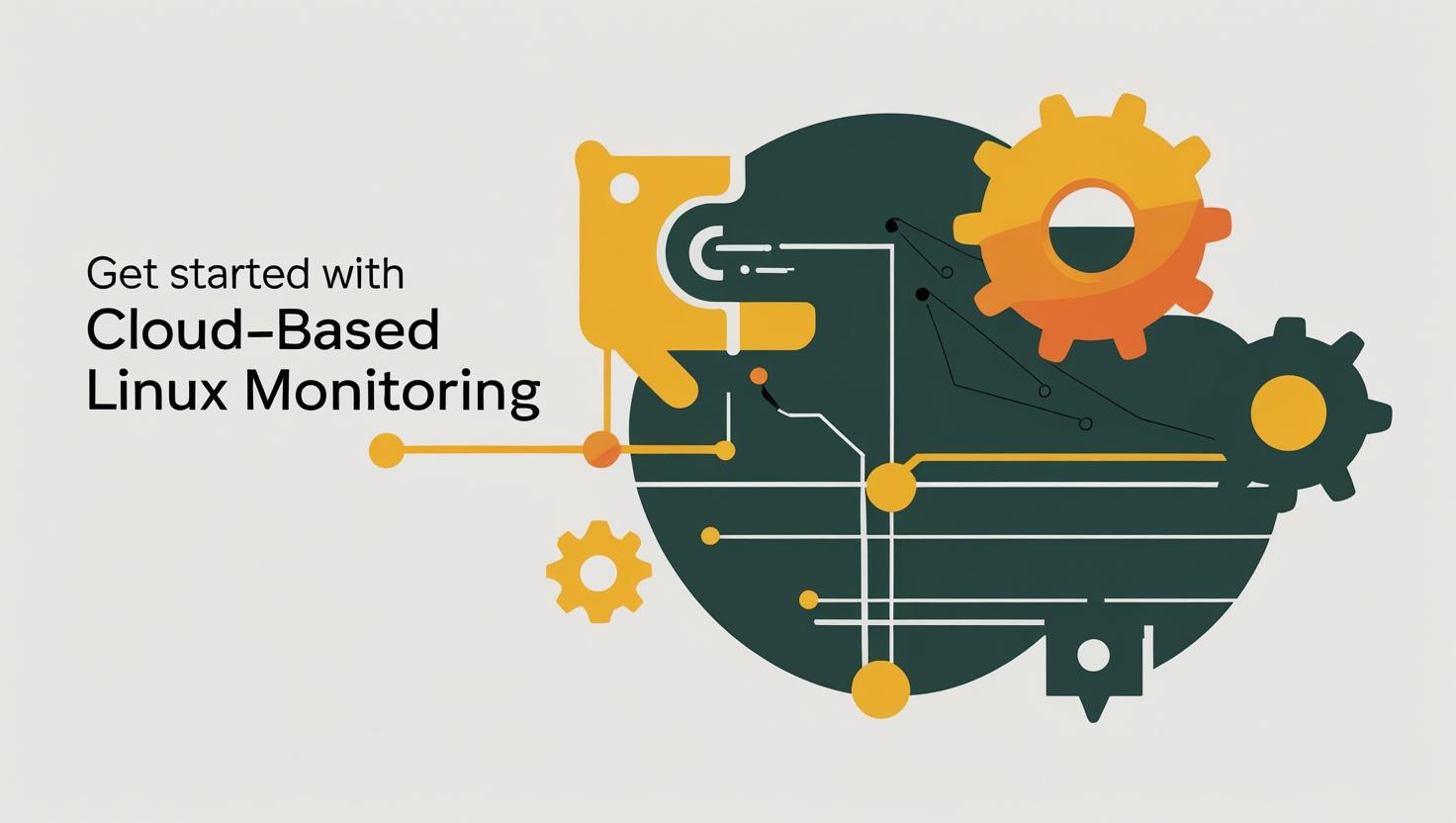
Get Started with Site24x7: Cloud-based Linux Monitoring
Why Linux Monitoring Matters (And Why You Should Care)
So, you’ve got yourself a shiny new VPS, a Docker swarm, or maybe you’re running a full-on dedicated server. Congrats! But here’s the thing: if you’re not monitoring your Linux boxes, you’re basically flying blind. Stuff breaks, resources get eaten up, and before you know it, your site is crawling or (worse) offline. That’s where cloud-based Linux monitoring comes in—and Site24x7 is one of the slickest ways to get started.
Whether you’re running a single blog, a SaaS startup, or a fleet of microservices, knowing what’s happening under the hood is critical. This post is your practical, geek-friendly guide to getting Site24x7 up and running for Linux monitoring. We’ll cover:
- Why you need monitoring (even if you think you don’t)
- How Site24x7 works, and what makes it different
- Step-by-step setup (with real commands and screenshots)
- Common mistakes, myths, and alternatives
- Cool tricks, automation, and what you can do next
The Problem: “It Works on My Machine” Syndrome
Let’s be real: most of us set up a server, install our apps, and hope for the best. But Linux is a living, breathing beast. Memory leaks, disk fills up, a rogue process goes wild, or your database starts eating CPU like Pac-Man. If you don’t catch these issues early, you’re in for a world of pain (and angry users).
Traditional monitoring tools (Nagios, Zabbix, etc.) are powerful, but they’re also a pain to set up and maintain. You want something cloud-based, easy to deploy, and with a dashboard that doesn’t look like it was designed in 1999. Enter Site24x7.
What is Site24x7? (And How Does It Work?)
Site24x7 is a cloud-based monitoring platform. Think of it as your server’s personal health tracker, but with way more graphs and alerts. It’s not just for websites—it can monitor:
- Linux and Windows servers (bare metal, VPS, cloud, Docker, whatever)
- Network devices
- Applications (Java, PHP, Node.js, etc.)
- Cloud services (AWS, Azure, GCP)
- Containers and more
For Linux, Site24x7 uses a lightweight agent that you install on your server. This agent collects metrics (CPU, memory, disk, processes, etc.) and sends them securely to the Site24x7 cloud, where you get dashboards, alerts, and reports. No need to open firewall ports or mess with SNMP. It’s all encrypted and pretty much set-and-forget.
How Does the Agent Work?
- Written in Python (with native bits for speed)
- Minimal resource usage (think ~30MB RAM, near-zero CPU)
- Auto-updates itself (if you want)
- Pushes data out, so you don’t need to poke holes in your firewall
- Supports custom plugins (write your own checks in Bash, Python, etc.)
Three Big Questions (And Straight Answers)
1. Is Site24x7 Hard to Set Up?
Nope. If you can copy-paste a command, you can install it. The agent is available as a shell script, RPM, or DEB package. It works on Ubuntu, Debian, CentOS, RHEL, Amazon Linux, and more. You don’t need root (but it helps for full monitoring).
2. Will It Slow Down My Server?
Not unless you’re running on a potato. The agent is lightweight and designed for production. It won’t eat your RAM or spike your CPU. You can even tweak the collection interval if you’re super paranoid.
3. What Can I Actually Monitor?
Pretty much everything:
- CPU, RAM, disk usage, swap
- Network traffic, open ports
- Running processes and their resource usage
- Log files (with custom alerts)
- Services (is Apache/MySQL/Redis running?)
- Custom scripts (disk I/O, SSL cert expiry, whatever you dream up)
Getting Started: Step-by-Step Setup
1. Sign Up for Site24x7
Head over to https://www.site24x7.com/ and sign up for a free trial. No credit card needed for the basic plan. You’ll get access to the dashboard right away.
2. Add a Linux Server Monitor
- In the dashboard, go to Admin > Inventory > Servers.
- Click Add Monitor > Server Monitor.
- Choose Linux and copy the install command.
3. Install the Agent
SSH into your server and run the command you copied. It looks something like this:
sudo wget https://staticdownloads.site24x7.com/server/Site24x7_Linux_64bit.install.sh
sudo sh Site24x7_Linux_64bit.install.sh -key=YOUR_UNIQUE_KEY
Replace YOUR_UNIQUE_KEY with the one from your dashboard. That’s it! The agent will install, register itself, and start sending data.
4. Check Your Dashboard
Go back to Site24x7, and you’ll see your server pop up in a minute or two. Click on it for real-time graphs, process lists, and more. Set up alerts (email, SMS, Slack, webhook, whatever) so you know if something goes sideways.
5. (Optional) Add Custom Plugins
Want to monitor something weird? Site24x7 supports plugins. Drop a script in /opt/site24x7/monagent/plugins/ and it’ll run it every minute. Docs here: https://www.site24x7.com/help/server-monitoring/plugins/
Examples and Real-World Cases
| Scenario | With Site24x7 | Without Monitoring |
|---|---|---|
| Disk fills up (log file explosion) | Get instant alert, fix before site goes down | Site crashes, users complain, you scramble |
| CPU spikes (bad deploy or DDoS) | See which process is the culprit, roll back or block IPs | Server sluggish, no clue why, lose customers |
| Memory leak in app | Spot the trend, restart service before OOM kill | App crashes randomly, hard to debug |
| SSL cert about to expire | Get notified days in advance | Users see scary browser warnings, lose trust |
Positive Case: Docker Swarm Monitoring
Running a bunch of containers? Install the agent on each node, or use the Docker integration (docs here). You’ll get per-container stats, logs, and alerts. Super useful for microservices or CI/CD pipelines.
Negative Case: Over-Monitoring
Don’t go nuts and monitor every single metric at 5-second intervals. You’ll drown in alerts and burn API limits. Start with the basics (CPU, RAM, disk, key services), then add more as needed.
Beginner Mistakes and Common Myths
- Myth: “Cloud monitoring is slow or insecure.”
Reality: Site24x7 uses encrypted connections, and data is sent out (not polled in). It’s as secure as you make your server. - Mistake: Only monitoring uptime, not resource usage.
Tip: Uptime checks are great, but you want to know why something is slow or down. Resource monitoring is key. - Myth: “I need to open firewall ports.”
Reality: The agent pushes data out. No inbound ports needed. - Mistake: Ignoring alerts or setting them too aggressively.
Tip: Tune your thresholds. Don’t alert on every blip, but don’t ignore real issues.
Alternatives and Comparison
| Solution | Setup | Cloud-Based | Custom Plugins | Free Tier | Best For |
|---|---|---|---|---|---|
| Site24x7 | Easy (1 command) | Yes | Yes | Yes | Most users, multi-server |
| Nagios | Complex | No | Yes | Yes | On-prem, large orgs |
| Zabbix | Medium | No | Yes | Yes | Custom, big infra |
| Datadog | Easy | Yes | Yes | Limited | Enterprise, deep analytics |
| Prometheus + Grafana | Medium/Hard | No | Yes | Yes | DIY, DevOps pros |
Interesting Facts and Non-Standard Usage
- You can monitor Raspberry Pi and ARM devices with Site24x7 (great for IoT or edge computing).
- Use webhooks to trigger auto-remediation scripts (e.g., restart a service if it dies).
- Integrate with Slack, Teams, PagerDuty, or even your own bots for instant alerts.
- Monitor SSL cert expiry, domain registration, and even website defacement (security bonus!).
- Use the REST API to pull metrics into your own dashboards or automation tools.
Automation, Scripting, and New Opportunities
Once you’ve got monitoring in place, you can automate all sorts of things:
- Auto-scale servers based on CPU/memory trends
- Trigger Ansible or Bash scripts via webhooks (self-healing infra!)
- Generate weekly/monthly reports for clients or bosses (no more Excel nightmares)
- Integrate with CI/CD to monitor deployments and rollbacks
Site24x7’s API and plugin system are wide open for tinkerers. You can write plugins in Bash, Python, Ruby, or whatever you like. Want to monitor your Minecraft server, a blockchain node, or a weird home automation setup? Go for it.
Beginner Commands and Quick Tips
# Install agent (example for Ubuntu/Debian)
sudo wget https://staticdownloads.site24x7.com/server/Site24x7_Linux_64bit.install.sh
sudo sh Site24x7_Linux_64bit.install.sh -key=YOUR_UNIQUE_KEY
# Check agent status
sudo /opt/site24x7/monagent/bin/monagent status
# Restart agent
sudo /opt/site24x7/monagent/bin/monagent restart
# Add a plugin (example: check for zombie processes)
echo -e '#!/bin/bash\necho "zombies:$(ps aux | awk '\''{ if ($8 == "Z") print }'\'' | wc -l)"' | sudo tee /opt/site24x7/monagent/plugins/zombie_check.sh
sudo chmod +x /opt/site24x7/monagent/plugins/zombie_check.sh
Where to Host Your Monitored Servers?
- Need a fast, affordable VPS? Check out MangoHost VPS
- Need more power? Go for a dedicated server
Conclusion: Why Site24x7 Rocks for Linux Monitoring
In a nutshell: if you care about uptime, performance, and not getting woken up at 3AM by angry users, you need monitoring. Site24x7 makes it dead simple to get started, whether you’re running one server or a hundred. It’s cloud-based, easy to set up, and flexible enough for geeks and pros alike.
Don’t wait for disaster to strike. Set up Site24x7, get your dashboards and alerts dialed in, and sleep better at night. And if you’re feeling fancy, start automating fixes and scaling based on real data. Your servers (and your users) will thank you.
Official docs and downloads: https://www.site24x7.com/help/server-monitoring/
Happy monitoring, and may your load averages stay low!

This article incorporates information and material from various online sources. We acknowledge and appreciate the work of all original authors, publishers, and websites. While every effort has been made to appropriately credit the source material, any unintentional oversight or omission does not constitute a copyright infringement. All trademarks, logos, and images mentioned are the property of their respective owners. If you believe that any content used in this article infringes upon your copyright, please contact us immediately for review and prompt action.
This article is intended for informational and educational purposes only and does not infringe on the rights of the copyright owners. If any copyrighted material has been used without proper credit or in violation of copyright laws, it is unintentional and we will rectify it promptly upon notification. Please note that the republishing, redistribution, or reproduction of part or all of the contents in any form is prohibited without express written permission from the author and website owner. For permissions or further inquiries, please contact us.


