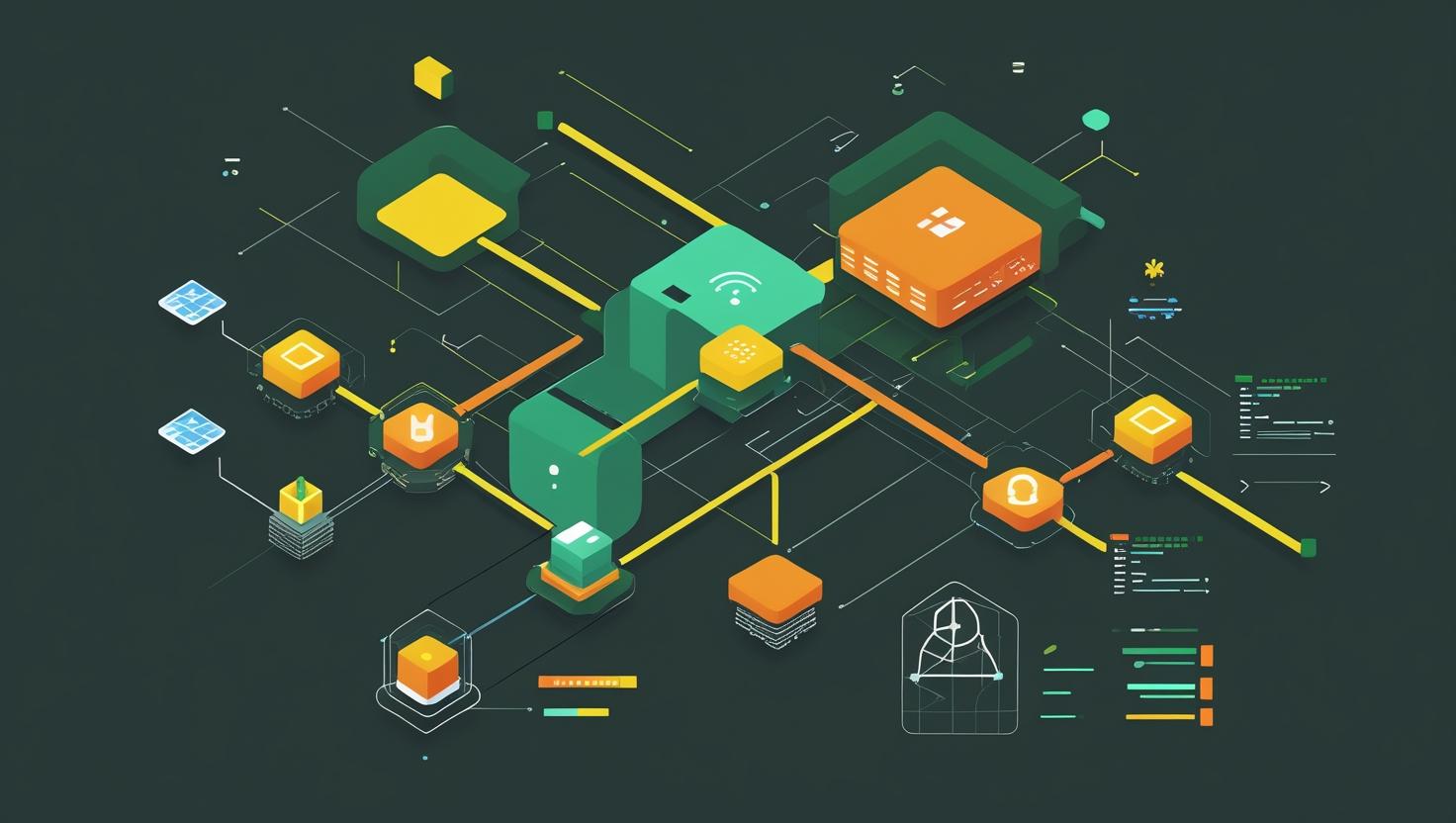
dstat Command Explained: Unified System Stats in Real Time
- What This Article Is About (and Why
dstatMatters) - Hook: The Dramatic Moment — The Server Slowdown Crisis
- The Problem: Messy Stats Chaos
- Meet
dstat: The Unified Swiss Army Knife for System Stats - How Does
dstatWork? (Under the Hood) - Why Use
dstat? (Tree of Use Cases & Benefits) - Step-by-Step Guide: Getting
dstatRunning in Seconds - Mini Glossary: Real-Talk Definitions
- dstat in Action — Examples and Cases (The Comic Metaphor Table)
- Beginner Mistakes, Myths, and Similar Tools
- “Use This If…” Decision Tree: Is
dstatYour Sidekick? - Automation, Scripting, and Fun Facts
- Script Examples: Turbo-Boost Your Monitoring
- Fictional Admin Story: Jake’s Midnight
dstatRescue - Conclusion & Wrap-up: Why
dstatRocks
What This Article Is About (and Why dstat Matters)
Ever feel like you’re flying blind when your server starts acting up? Or maybe you’re drowning in a sea of cryptic metrics, switching between five different tools just to answer a simple question: “What the heck is going on with my resources right now?”
This deep-dive is all about dstat — a command-line tool that brings real-time, unified system resource stats into glorious focus. Whether you run a slick Docker setup, a chunky dedicated box, or a no-nonsense VPS (get one here), knowing how to use dstat can seriously level-up your troubleshooting and capacity planning game.
- We’ll break down how
dstatworks, why it’s a must-have, and who it’s really for. - Get a step-by-step install and usage guide.
- Learn from real-world cases, comic-meme-style comparison, and a mini-glossary that won’t make your head hurt.
- Discover beginner pitfalls, alternatives, and clever automation tricks.
- Plus: a decision tree to help you choose your monitoring weapon wisely.
Hook: The Dramatic Moment — The Server Slowdown Crisis
You get the ping: “Website is down!” Panic. SSH in. Top? Shows some CPU load, but is it disk I/O? Network? Did Docker just eat all your RAM, or is the database fighting with Apache? You fire up vmstat, iostat, netstat… only to get lost in a jumble of numbers, all in separate windows. Time is ticking, users are screaming, sweat is dripping… There’s got to be a better way.
The Problem: Messy Stats Chaos
Traditional Linux monitoring is a multi-headed hydra. Each tool — from top to iostat to free — gives you just one piece of the puzzle. You copy-paste outputs, try to correlate timestamps, and hope you didn’t miss the smoking gun. Imagine debugging a Docker bottleneck while your VPS is buckling and your swap is quietly melting. Not fun.
Meet dstat: The Unified Swiss Army Knife for System Stats
Enter dstat. It’s like having a supercharged top — but with all your system stats on one live dashboard. CPU, mem, disk, net, swap, processes, even custom plugins. All in real time, all in one place. It’s script-friendly, colorized, and ridiculously flexible. No more command-hopping. This is how you see what’s really happening, right now.
- Unified view: Multiple metrics, one terminal.
- Real-time: Instant feedback, live updating.
- Extensible: Plugins for battery, NFS, MySQL, more.
- Scriptable: CSV output for graphs, logs, alerts.
How Does dstat Work? (Under the Hood)
dstat is a Python-based command-line utility that aggregates data from kernel interfaces (think /proc and /sys), then spits it out in neat, aligned columns. It can poll multiple sources at once, crunch the numbers, and present them with custom colorization for easy skimming.
Key features & structure:
- Modular: Core collects standard stats (CPU, mem, disk, net), while plugins add extras (e.g. battery, NFS, etc.).
- Polling: By default, updates every second (but you can customize this).
- Output: Live TUI (terminal UI), or as CSV for scripts/graphing.
- Syntax: Command options let you mix/match which stats to show.
Think: dstat is your one-stop shop for what’s happening right now — not just on CPU, or memory, or disk, but your whole system.
How to Set Up dstat Fast (and Painlessly)
- Install via package manager (
apt,yum,dnf,brew), or download from GitHub. - Run
dstatwith no options for a quick overview, or add options for specific needs — e.g.dstat -cdngyfor CPU, disk, net, and system stats. - Need CSV output? Use
dstat --output stats.csv. - Use plugins for advanced info (MySQL, NFS, battery, etc.).
Why Use dstat? (Tree of Use Cases & Benefits)
- Firefighting: Spot the resource bottleneck fast — is it RAM, disk, network, CPU, or something else?
- Performance tuning: Watch live as you tweak your web server, database, or Docker config.
- Capacity planning: Monitor over time, export to CSV, and plot graphs.
- Automation: Script monitoring and alerts with cron jobs, or custom dashboards.
- DevOps/CI: Integrate with pipelines to track resource usage under test loads.
- Virtualization/cloud: Works on bare metal, VMs, VPS (order a VPS!), Docker, and even Raspberry Pi.
Step-by-Step Guide: Getting dstat Running in Seconds
- Install
dstat- Debian/Ubuntu:
sudo apt update && sudo apt install dstat - RHEL/CentOS/Fedora:
sudo yum install dstatorsudo dnf install dstat - macOS (Homebrew):
brew install dstat - Other: Check GitHub for source or more packages.
- Debian/Ubuntu:
- Run Your First Command
dstat- Shows CPU, disk, net, and paging by default.
- Customize Your View
dstat -cndm --top-cpu --top-mem-c: CPU,-n: net,-d: disk,-m: memory--top-cpu,--top-mem: show top processes by usage
- Export for Scripting/Graphing
dstat -cdngy --output my_stats.csv- Saves all stats to CSV. Import to LibreOffice, Excel, Grafana, etc.
- Extend with Plugins
dstat --list# See available plugins
dstat --battery --nfs3 - Get Help/Options
dstat --help
Mini Glossary: Real-Talk Definitions
- CPU: The brains of your server. If overloaded: expect lag, slow apps.
- Disk: Where your data lives. High disk I/O = slow reads/writes, potential bottleneck.
- Network: How your server chats to the world. Spikes = traffic, attacks, or backups.
- Swap: Emergency space when RAM runs out. Heavy swap = big performance hit.
- Paging: Moving memory pages between RAM and swap. Too much == bad news.
- CSV: Comma-separated values. Fancy term for a spreadsheet-friendly log file.
- Plugin: Add-on for
dstatto show extra stuff (e.g. MySQL stats).
dstat in Action — Examples and Cases (The Comic Metaphor Table)
Meet the “Superhero Squad” of monitoring tools. Here’s how they stack up, comic-strip style:
| Hero | Superpower | Weakness | Style | Best For |
|---|---|---|---|---|
| dstat | Sees everything, all at once. Calls in plugin sidekicks. |
Not as detailed per-process as htop. |
Unified dashboard | Quick diagnosis, scripting, CSV logs |
| top | Tracks CPU/mem per process | No disk/net stats; needs switching views | Process-focused | Killing rogue processes, tuning |
| iostat | Disk detective | Disk only; no CPU/mem/net | Single-metric | Troubleshooting disk I/O |
| vmstat | Memory + process watcher | Cryptic output, no net/disk | Minimalist | Low-level kernel stats |
| htop | Interactive, colorized, per-process | Not unified, no CSV/log export | TUI bling | Process management |
Comic punchline: dstat is the team lead. Pulls the squad together. If you need the “big picture” — this is your hero.
Positive Case
- Scenario: Web app is slow. One
dstat -cdngyreveals CPU is fine, but disk I/O is at 99% — time to optimize queries or upgrade storage!
Negative Case
- Scenario: You need per-process breakdown of which Docker container is hogging RAM.
dstatgives you system totals, but not container-level detail — needdocker statsorhtopfor that.
Beginner Mistakes, Myths, and Similar Tools
- Mistake: Forgetting
dstatshows system-wide stats, not per-process details. - Myth: “dstat replaces all monitoring tools!” Nope — it complements, doesn’t replace everything (see above comic table).
- Similar tools:
atop,glances,nmon,sar(sysstat),htop. Each has its own quirks and focus. - Pro tip: Pipe
dstatoutput tolessor save to CSV for deeper post-mortem analysis.
“Use This If…” Decision Tree: Is dstat Your Sidekick?
Need to know what’s eating your resources right now?
🟢 → Need system-wide overview (CPU, disk, net, mem, swap)
→ Use dstat!
🔵 → Need per-process info (who is eating all the RAM?)
→ Use top or htop.
🟣 → Need historical logs/graphs over days/weeks
→ Use dstat CSV output + spreadsheet or Grafana.
🟠 → Need to monitor Docker/K8s containers specifically
→ Use docker stats or Prometheus.
If you’re in a hurry, just want to know “where’s the pain?” — dstat is your friend.
Automation, Scripting, and Fun Facts
- Automate: Run
dstat --output stats.csvin a cron job, email yourself the log if thresholds are crossed. - Graph: Import CSV into LibreOffice/Excel or plot with matplotlib.
- Script: Grep CSV for anomalies, trigger alerts/slack notifications.
- Fun fact:
dstatplugins can be written in Python — roll your own metrics! - Weird trick:
dstat --tcpshows open TCP connections live — handy for debugging weird network spikes. - Docker-friendly: Works inside containers too (if you mount /proc and give proper permissions).
Script Examples: Turbo-Boost Your Monitoring
Automated Resource Log (Bash):
#!/bin/bash # Log system stats every minute for 60 minutes dstat -cdngy --output /tmp/my_stats.csv 1 60 echo "Stats saved to /tmp/my_stats.csv"
Alert if Swap Used (Bash + awk):
#!/bin/bash
dstat -s --output /tmp/swap_check.csv 1 10
if awk -F',' 'NR>2 {if ($7+0 > 0) {print "SWAP USED!"; exit 1}}' /tmp/swap_check.csv; then
echo "All clear."
else
echo "Alert: Swap in use!"
fi
Python Plugin Example (pseudo):
# Place in /usr/share/dstat/plugins/
class dstat_plugin(dstat):
def __init__(self):
self.name = 'myplugin'
self.vars = ('myvar',)
def extract(self):
self.val['myvar'] = '42'
Fictional Admin Story: Jake’s Midnight dstat Rescue
Jake gets the dreaded 2am call: “The site’s crawling. Customers are angry.” He logs into his dedicated server (shameless plug: order yours at MangoHost), and instead of juggling five monitoring tools, he runs one command:
dstat -cdngy --top-cpu --top-io
Boom. CPU is fine, but disk I/O is through the roof. The culprit? A rogue backup script. He kills the process, and within seconds, the site comes back to life. Jake goes back to bed, a hero — and adds dstat to his “never leave home without it” toolbox.
Conclusion & Wrap-up: Why dstat Rocks
- Unified monitoring: CPU, disk, net, mem, swap, paging, and more — all in one place.
- Instant answers: See bottlenecks in real time. No more guessing.
- Flexible & scriptable: CSV output, plugins, automation — ideal for DevOps, sysadmins, and anyone running servers or containers.
- Not a silver bullet: Pair with
htop,docker stats, etc. for deep dives. - Try it today: Install
dstaton your server, VPS, or container. Or get a new VPS or dedicated server to play with!
Whether you’re a battle-hardened admin or a curious hobbyist, dstat is the “resource X-ray vision” you never knew you needed. Try it, script it, automate it — and never get caught off guard by a mystery bottleneck again.
Official docs: https://github.com/dstat-real/dstat

This article incorporates information and material from various online sources. We acknowledge and appreciate the work of all original authors, publishers, and websites. While every effort has been made to appropriately credit the source material, any unintentional oversight or omission does not constitute a copyright infringement. All trademarks, logos, and images mentioned are the property of their respective owners. If you believe that any content used in this article infringes upon your copyright, please contact us immediately for review and prompt action.
This article is intended for informational and educational purposes only and does not infringe on the rights of the copyright owners. If any copyrighted material has been used without proper credit or in violation of copyright laws, it is unintentional and we will rectify it promptly upon notification. Please note that the republishing, redistribution, or reproduction of part or all of the contents in any form is prohibited without express written permission from the author and website owner. For permissions or further inquiries, please contact us.


