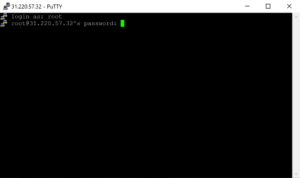The mount command in Linux is used to mount file systems onto directories in the Linux file system hierarchy. It is an essential command for managing file systems and accessing data stored on different devices or partitions. The mount command allows users to attach file systems to specific directories, making the files and directories within those file systems accessible to the user.
The mount command is used to mount various types of file systems, including local file systems, network file systems, and virtual file systems. It is a versatile command that can be used to mount a wide range of storage devices, such as hard drives, USB drives, network shares, and more.
The mount command is an integral part of the Linux operating system and is used by system administrators, developers, and regular users alike. It provides a way to access and manage data stored on different file systems, making it an essential tool for working with Linux systems.
For more information about the mount command, you can refer to the official documentation on the mount page.
Programming Languages Used
The mount command is part of the Linux operating system and is written in C programming language. The Linux kernel, which includes the mount command, is primarily written in C. Therefore, the mount command itself is implemented using C programming language.
Installation on Supported Operating Systems
The mount command is included in most Linux distributions by default. It is a core utility that is part of the Linux kernel, so it is available on all Linux systems. There is no need to install it separately.
Examples of mount Commands
Here are some examples of mount commands and their descriptions:
1. Mounting a USB Drive
sudo mount /dev/sdb1 /mnt/usb
This command mounts the first partition of a USB drive (/dev/sdb1) to the /mnt/usb directory.
2. Mounting a Network Share
sudo mount -t nfs 192.168.1.100:/shared /mnt/nfs
This command mounts a network share located at 192.168.1.100:/shared to the /mnt/nfs directory using the NFS file system type.
3. Mounting an ISO Image
sudo mount -o loop image.iso /mnt/iso
This command mounts an ISO image file (image.iso) to the /mnt/iso directory using the loop device.
Similar Packages and Benefits
There are several similar packages and utilities available in Linux that serve similar purposes as the mount command. Some of these include:
1. umount
The umount command is used to unmount file systems that have been previously mounted using the mount command. It is the counterpart to the mount command and allows users to detach file systems from specific directories.
2. fstab
The fstab file is a configuration file that contains information about file systems and their mount points. It is used by the mount command to automatically mount file systems at boot time. The fstab file provides a way to define permanent mount points for file systems.
3. automount
The automount package provides automatic mounting of file systems on-demand. It allows file systems to be mounted when they are accessed and unmounted when they are no longer in use. This helps in conserving system resources and simplifies the management of file systems.
Scripts Using the mount Command
Here are three examples of scripts that utilize the mount command for automation:
1. Mounting Network Shares on Startup
This script can be placed in the system’s startup configuration to automatically mount network shares at boot time.
#!/bin/bash
sudo mount -t nfs 192.168.1.100:/shared /mnt/nfs
sudo mount -t cifs //192.168.1.200/share /mnt/smb
2. Mounting USB Drives on Insertion
This script can be used to automatically mount USB drives when they are inserted into the system.
#!/bin/bash
DEVICE=$1
MOUNT_POINT="/mnt/usb"
if [ -b “$DEVICE” ]; then
sudo mount “$DEVICE” “$MOUNT_POINT”
fi
3. Mounting ISO Images on Demand
This script allows users to mount ISO images on-demand by providing the path to the ISO image as an argument.
#!/bin/bash
ISO_FILE=$1
MOUNT_POINT="/mnt/iso"
if [ -f “$ISO_FILE” ]; then
sudo mount -o loop “$ISO_FILE” “$MOUNT_POINT”
fi
List of mount Command Functions and Constants
| Function/Constant | Description |
|---|---|
| mount | Mounts a file system onto a directory |
| umount | Unmounts a file system from a directory |
| fstab | Configuration file for defining permanent mount points |
| automount | Package for automatic mounting of file systems on-demand |
Conclusion
The mount command is a powerful tool for managing file systems in Linux. It allows users to mount various types of file systems onto directories, making the data stored on those file systems accessible. The mount command is used by system administrators, developers, and regular users to access and manage data stored on different devices or partitions. It is an essential command for working with Linux systems and is available on all Linux distributions by default.
By using the mount command, users can easily mount and access data stored on different file systems, including local file systems, network file systems, and virtual file systems. It provides a way to integrate different storage devices and access their data seamlessly. The mount command is written in C programming language and is part of the Linux kernel.
Overall, the mount command is a versatile and essential tool for managing file systems in Linux, and it is widely used by individuals and organizations to access and manage data on Linux systems.

This article incorporates information and material from various online sources. We acknowledge and appreciate the work of all original authors, publishers, and websites. While every effort has been made to appropriately credit the source material, any unintentional oversight or omission does not constitute a copyright infringement. All trademarks, logos, and images mentioned are the property of their respective owners. If you believe that any content used in this article infringes upon your copyright, please contact us immediately for review and prompt action.
This article is intended for informational and educational purposes only and does not infringe on the rights of the copyright owners. If any copyrighted material has been used without proper credit or in violation of copyright laws, it is unintentional and we will rectify it promptly upon notification. Please note that the republishing, redistribution, or reproduction of part or all of the contents in any form is prohibited without express written permission from the author and website owner. For permissions or further inquiries, please contact us.