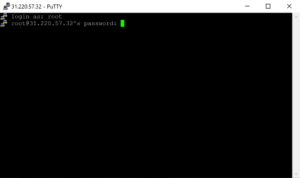The sort command in Linux is used to sort the contents of a file or the output of a command. It takes input from a file or standard input, sorts it, and then outputs the sorted result. The sort command is a part of the coreutils package, which is a collection of essential command-line utilities for Linux.
The sort command is a powerful tool that can be used in various scenarios. It can be used to sort data in ascending or descending order, sort based on specific fields or columns, and perform numeric or case-insensitive sorting. It is commonly used in shell scripts, data processing pipelines, and system administration tasks.
Supported Operating Systems
The sort command is available on most Linux distributions, as well as other Unix-like operating systems such as macOS. It is a part of the coreutils package, which is typically pre-installed on these systems. To check if the sort command is available on your system, you can open a terminal and run the following command:
sort --version
If the command is found, it will display the version information. If the command is not found, you may need to install the coreutils package. The installation process may vary depending on your operating system.
Installing on Ubuntu and Debian
To install the coreutils package on Ubuntu or Debian, you can use the apt package manager. Open a terminal and run the following command:
sudo apt-get install coreutils
You will be prompted to enter your password. After that, the package will be downloaded and installed on your system.
Installing on CentOS and Fedora
To install the coreutils package on CentOS or Fedora, you can use the dnf package manager. Open a terminal and run the following command:
sudo dnf install coreutils
You will be prompted to enter your password. After that, the package will be downloaded and installed on your system.
Installing on macOS
On macOS, the coreutils package can be installed using the Homebrew package manager. If you don’t have Homebrew installed, you can install it by following the instructions on the official Homebrew website (https://brew.sh/).
Once Homebrew is installed, open a terminal and run the following command to install the coreutils package:
brew install coreutils
You may need to enter your password and confirm the installation. After that, the package will be downloaded and installed on your system.
Basic Usage
The sort command can be used in various ways depending on the specific requirements. Here are some examples of how to use the sort command:
Sorting a file
To sort the contents of a file, you can use the following command:
sort filename
This will read the contents of the file, sort them in ascending order, and display the sorted result on the terminal. The original file will not be modified.
Sorting standard input
If you want to sort the output of a command, you can use the pipe operator (|) to redirect the output to the sort command. For example, to sort the output of the ls command, you can use the following command:
ls | sort
This will list the files and directories in the current directory and sort them in ascending order.
Sorting in descending order
By default, the sort command sorts the data in ascending order. If you want to sort the data in descending order, you can use the -r option. For example:
sort -r filename
This will sort the contents of the file in descending order.
Sorting based on specific fields
The sort command can also sort the data based on specific fields or columns. By default, it uses the entire line as the key for sorting. To specify a specific field or column, you can use the -k option followed by the field number. For example, to sort a file based on the second field, you can use the following command:
sort -k 2 filename
This will sort the contents of the file based on the second field.
Numeric sorting
By default, the sort command performs lexicographic sorting, which means it treats the data as strings. If you want to perform numeric sorting, you can use the -n option. For example:
sort -n filename
This will sort the contents of the file in ascending order based on numeric values.
Case-insensitive sorting
By default, the sort command performs case-sensitive sorting, which means it treats uppercase and lowercase letters as different characters. If you want to perform case-insensitive sorting, you can use the -f option. For example:
sort -f filename
This will sort the contents of the file in ascending order, ignoring the case of the letters.
Similar Commands and Packages
There are several other commands and packages that provide similar functionality to the sort command. Some of them include:
– uniq: The uniq command is used to remove duplicate lines from a file or the output of a command. It can be used in combination with the sort command to sort and remove duplicates in a single command.
– awk: The awk command is a powerful text processing tool that can be used to manipulate and analyze data. It can be used to sort data based on specific fields, perform calculations, and apply complex logic.
– sed: The sed command is a stream editor that can be used to perform various text transformations. It can be used to sort data, remove or replace specific lines, and perform other text manipulation tasks.
– sort (GNU coreutils): The sort command from the GNU coreutils package is an enhanced version of the standard sort command. It provides additional features such as support for multiple keys, custom sort orders, and advanced sorting algorithms.
Example Scripts
Here are three example scripts that demonstrate the usage of the sort command in automation:
Script 1: Sort and remove duplicates
This script reads a file, sorts its contents, and removes any duplicate lines. The sorted and deduplicated result is then saved to a new file.
“`bash
#!/bin/bash
input_file=”input.txt”
output_file=”output.txt”
sort “$input_file” | uniq > “$output_file”
“`
Script 2: Sort and filter by specific field
This script reads a CSV file, sorts it based on a specific field, and filters the result to include only lines that match a given pattern. The sorted and filtered result is then displayed on the terminal.
“`bash
#!/bin/bash
input_file=”data.csv”
field_number=2
pattern=”example”
sort -t ‘,’ -k “$field_number” “$input_file” | grep “$pattern”
“`
Script 3: Sort and calculate average
This script reads a file containing numeric values, sorts them in ascending order, and calculates the average of the sorted values. The average is then displayed on the terminal.
“`bash
#!/bin/bash
input_file=”numbers.txt”
sorted_numbers=$(sort -n “$input_file”)
total=0
count=0
while read -r number; do
total=$((total + number))
count=$((count + 1))
done <<< “$sorted_numbers”
average=$((total / count))
echo “Average: $average”
“`
List of Functions and Constants
Here is a table listing some of the most commonly used functions and constants of the sort command:
| Function/Constant | Description |
|---|---|
-r |
Sort in descending order |
-k |
Sort based on specific fields or columns |
-n |
Numeric sorting |
-f |
Case-insensitive sorting |
-t |
Specify the field separator |
-u |
Remove duplicate lines |
-c |
Check if the file is already sorted |
-o |
Specify the output file |
Conclusion
The sort command is a versatile tool that allows you to sort the contents of a file or the output of a command. It provides various options for sorting based on specific fields, performing numeric or case-insensitive sorting, and removing duplicates. The sort command is widely used by system administrators, data analysts, and developers for various tasks such as data processing, log analysis, and report generation. It is an essential tool in the Linux command-line toolkit and can greatly simplify and automate data manipulation tasks.

This article incorporates information and material from various online sources. We acknowledge and appreciate the work of all original authors, publishers, and websites. While every effort has been made to appropriately credit the source material, any unintentional oversight or omission does not constitute a copyright infringement. All trademarks, logos, and images mentioned are the property of their respective owners. If you believe that any content used in this article infringes upon your copyright, please contact us immediately for review and prompt action.
This article is intended for informational and educational purposes only and does not infringe on the rights of the copyright owners. If any copyrighted material has been used without proper credit or in violation of copyright laws, it is unintentional and we will rectify it promptly upon notification. Please note that the republishing, redistribution, or reproduction of part or all of the contents in any form is prohibited without express written permission from the author and website owner. For permissions or further inquiries, please contact us.