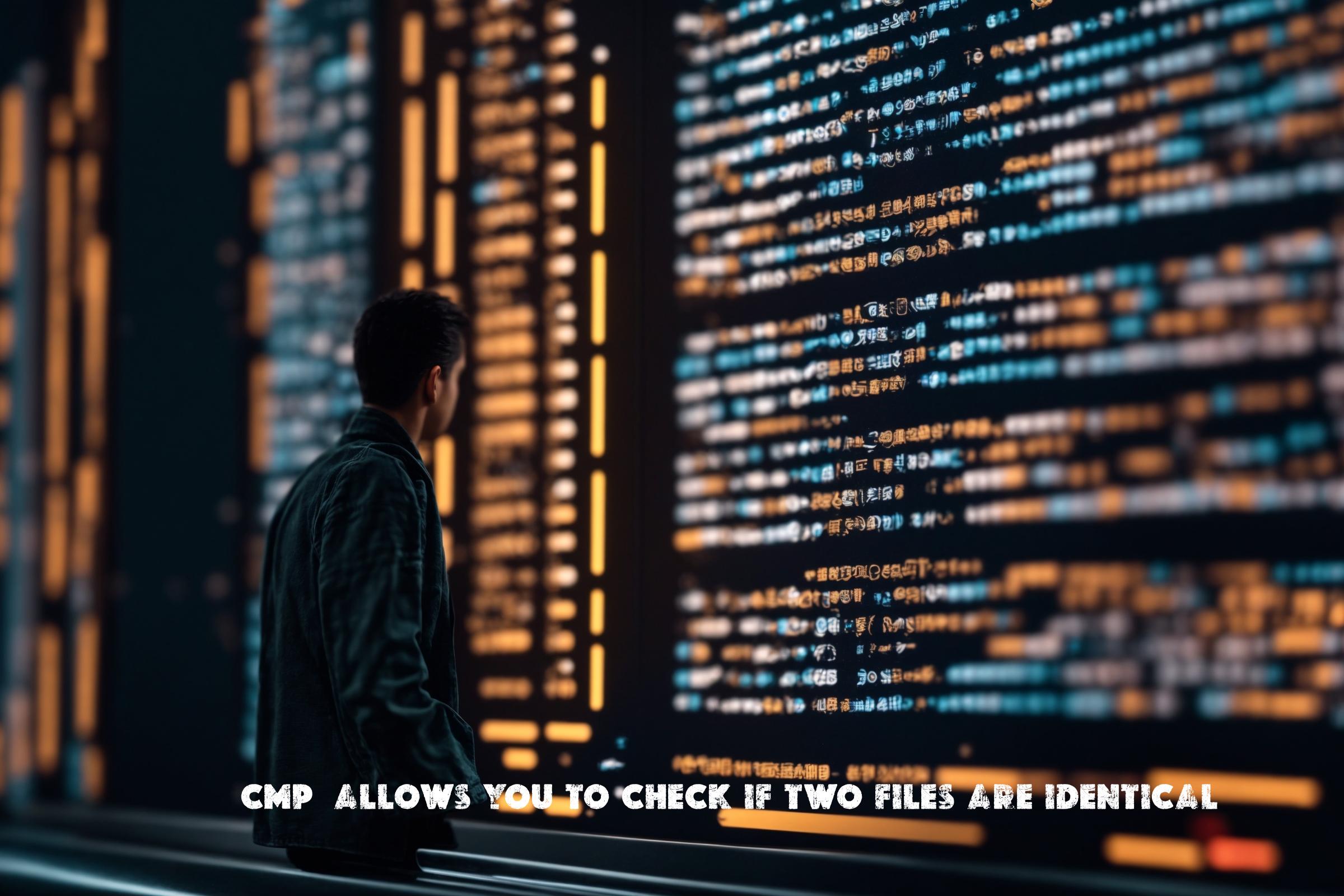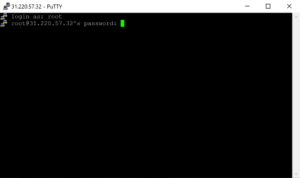The cmp command in Linux is used to compare two files byte by byte and check if they are identical or not. It is a simple and efficient tool that helps in verifying the integrity of files and identifying any differences between them.
The cmp command is often used in scripting and automation tasks to compare files and perform actions based on the result. It can be used to check if a file has been modified, to find differences between two versions of a file, or to validate the accuracy of data transfers.
The cmp command is built using the C programming language and is available as a standard utility in most Linux distributions.
Installation
The cmp command is usually pre-installed on most Linux distributions, so you don’t need to install it separately. However, if you don’t have it installed or want to make sure you have the latest version, you can use the package manager of your operating system to install it.
Ubuntu/Debian:
sudo apt-get install coreutils
CentOS/RHEL:
sudo yum install coreutils
Arch Linux:
sudo pacman -S coreutils
Usage
The cmp command compares two files and displays the byte and line numbers where the first difference occurs. If the files are identical, no output is displayed.
Syntax:
cmp [OPTION]... FILE1 [FILE2 [SKIP1 [SKIP2]]]
Here are some examples of how to use the cmp command:
Example 1: Compare two files
cmp file1.txt file2.txt
This command compares the contents of file1.txt and file2.txt and displays the byte and line numbers where the first difference occurs, if any.
Example 2: Ignore a specific number of bytes
cmp -i 10 file1.txt file2.txt
This command compares the contents of file1.txt and file2.txt, ignoring the first 10 bytes of each file. It will only compare the bytes starting from the 11th byte.
Example 3: Compare two files silently
cmp -s file1.txt file2.txt
This command compares the contents of file1.txt and file2.txt but does not display any output. It is useful when you only want to check if the files are identical or not without any additional information.
Similar Commands
There are several other commands and tools available in Linux that serve a similar purpose as the cmp command. Some of them include:
- diff: The diff command is used to compare two files line by line and display the differences between them.
- md5sum: The md5sum command is used to calculate and compare the MD5 checksums of files. It can be used to verify the integrity of files and check if they are identical.
- sha256sum: The sha256sum command is similar to md5sum but calculates and compares the SHA-256 checksums of files.
Script Examples
Here are three script examples that demonstrate the usage of the cmp command in automation:
Script 1: Compare two files and perform an action if they are identical
#!/bin/bash
if cmp -s file1.txt file2.txt; then
echo "The files are identical"
# Perform some action
else
echo "The files are different"
fi
This script compares the contents of file1.txt and file2.txt using the cmp command. If the files are identical, it displays a message and performs some action. Otherwise, it displays a different message.
Script 2: Compare two files and display the first difference
#!/bin/bash
cmp file1.txt file2.txt | head -n 1
This script compares the contents of file1.txt and file2.txt using the cmp command and displays the byte and line numbers where the first difference occurs, if any.
Script 3: Compare multiple files and find the common differences
#!/bin/bash
cmp -l file1.txt file2.txt file3.txt | awk '{print $3}' | sort | uniq -c
This script compares the contents of file1.txt, file2.txt, and file3.txt using the cmp command and finds the byte and line numbers where the differences occur. It then counts the occurrences of each difference and displays the common differences.
List of cmp Functions and Constants
| Function/Constant | Description |
|---|---|
| cmp | The main cmp command used to compare two files. |
| -i, –ignore-initial=BYTES | Ignore the first BYTES bytes of each file. |
| -l, –verbose | Output byte numbers and differing byte values. |
| -n, –bytes=BYTES | Compare at most BYTES bytes. |
| -s, –quiet, –silent | Suppress normal output; only report errors. |
| -v, –version | Output version information and exit. |
| -h, –help | Display help message and exit. |
Conclusion
The cmp command is a useful tool in Linux for comparing the contents of two files and checking if they are identical. It is widely used in scripting and automation tasks to verify the integrity of files and identify any differences. The cmp command is built using the C programming language and is available as a standard utility in most Linux distributions.
By using the cmp command, users can easily compare files, find differences, and perform actions based on the comparison result. It is a valuable tool for developers, system administrators, and anyone working with files and data in Linux.

This article incorporates information and material from various online sources. We acknowledge and appreciate the work of all original authors, publishers, and websites. While every effort has been made to appropriately credit the source material, any unintentional oversight or omission does not constitute a copyright infringement. All trademarks, logos, and images mentioned are the property of their respective owners. If you believe that any content used in this article infringes upon your copyright, please contact us immediately for review and prompt action.
This article is intended for informational and educational purposes only and does not infringe on the rights of the copyright owners. If any copyrighted material has been used without proper credit or in violation of copyright laws, it is unintentional and we will rectify it promptly upon notification. Please note that the republishing, redistribution, or reproduction of part or all of the contents in any form is prohibited without express written permission from the author and website owner. For permissions or further inquiries, please contact us.