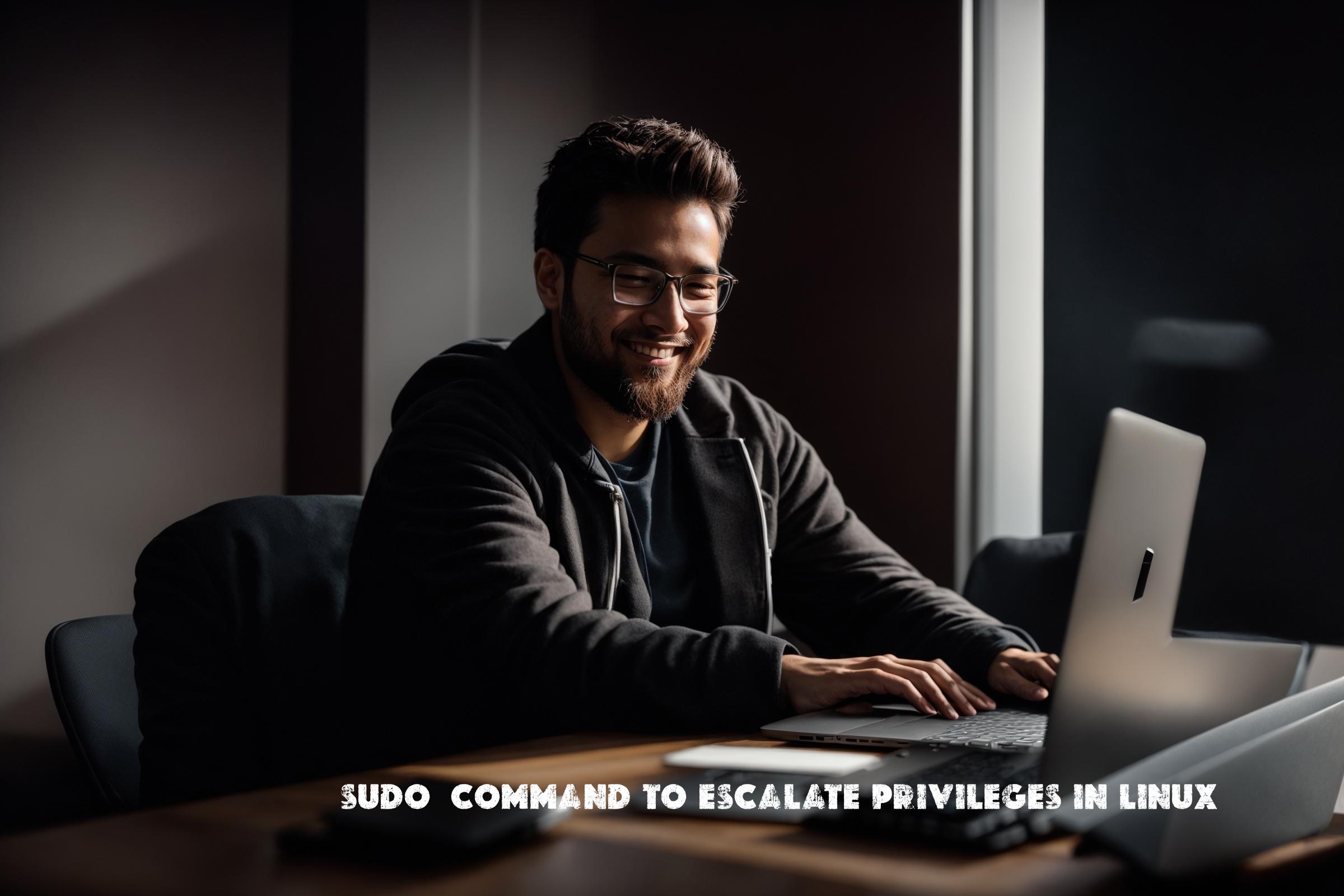
sudo (Command to escalate privileges in Linux) – Basic, Advanced Usage, Scripts
Sudo is a command-line utility in Linux that allows users to run programs with the security privileges of another user, by default the superuser. It provides a way for users to execute commands as another user, typically the root user, without needing to know the password of the other user. Sudo is often used in multi-user systems to allow certain users to perform administrative tasks without giving them full root access.
Sudo is an essential tool for system administrators and power users who need to perform administrative tasks on Linux systems. It provides a secure and controlled way to execute commands with elevated privileges, reducing the risk of accidental damage or unauthorized access.
The sudo package is written in C and is available for various Linux distributions. The official website for sudo is https://www.sudo.ws/.
Installation on Supported Operating Systems
Sudo is available in the package repositories of most Linux distributions, making it easy to install. The installation process may vary slightly depending on the distribution.
Ubuntu/Debian
To install sudo on Ubuntu or Debian, open a terminal and run the following command:
sudo apt-get install sudo
CentOS/RHEL
To install sudo on CentOS or RHEL, open a terminal and run the following command:
sudo yum install sudo
Arch Linux
To install sudo on Arch Linux, open a terminal and run the following command:
sudo pacman -S sudo
Basic Usage
Once sudo is installed, you can use it by prefixing the command you want to run with “sudo”. For example, to edit the /etc/hosts file as the root user, you can use the following command:
sudo nano /etc/hosts
When you run a command with sudo, you will be prompted to enter your own password. After entering the password, the command will be executed with the privileges of the specified user (by default, the root user).
Advanced Usage
Sudo provides a wide range of options and features that allow for fine-grained control over command execution. Here are some examples:
Running a command as a different user
You can use the -u option to specify a different user to run the command as. For example, to run the command as the user “john”, you can use the following command:
sudo -u john command
Running a command in a different directory
You can use the -i option to run a command in a different directory. For example, to run the command in the /tmp directory, you can use the following command:
sudo -i -u john command
Running a command with a different environment
You can use the -E option to preserve the user’s environment when running a command. For example, to run the command with the user’s environment variables, you can use the following command:
sudo -E command
Similar Packages
While sudo is the most widely used tool for privilege escalation in Linux, there are some alternative packages that serve a similar purpose:
su
The su command allows users to switch to another user account, typically the root user, by entering the target user’s password. Unlike sudo, su requires the target user’s password, which can be a security risk if the password is compromised.
doas
The doas command is a lightweight alternative to sudo that is designed to be simpler and more secure. It is available on some BSD-based systems and can also be installed on Linux. Doas uses a different configuration file and syntax compared to sudo.
Script Examples
Here are three examples of scripts that use sudo for automation:
Example 1: Backup Script
This script uses sudo to run the rsync command as the root user, allowing it to copy files with elevated privileges:
#!/bin/bash
sudo rsync -av /data /backup
Example 2: Package Installation Script
This script uses sudo to run the apt-get command as the root user, allowing it to install packages:
#!/bin/bash
sudo apt-get update
sudo apt-get install -y package
Example 3: System Configuration Script
This script uses sudo to run the sed command as the root user, allowing it to modify system configuration files:
#!/bin/bash
sudo sed -i 's/old/new/g' /etc/config
List of Sudo Functions and Constants
| Function/Constant | Description |
|---|---|
| sudo | The main sudo command |
| sudoers | The sudoers configuration file |
| sudoedit | A command to edit files with elevated privileges |
| sudo_logsrvd | A logging server for sudo |
| sudo_plugin | A plugin interface for extending sudo’s functionality |
| SUDO_USER | An environment variable that contains the username of the user running sudo |
| SUDO_UID | An environment variable that contains the user ID of the user running sudo |
| SUDO_GID | An environment variable that contains the group ID of the user running sudo |
Conclusion
Sudo is a powerful and widely used command-line utility in Linux that allows users to run programs with elevated privileges. It provides a secure and controlled way to execute commands as another user, typically the root user. Sudo is essential for system administrators and power users who need to perform administrative tasks on Linux systems. It helps to reduce the risk of accidental damage or unauthorized access. Sudo is written in C and is available for various Linux distributions. It is an indispensable tool for anyone working with Linux systems.
References:

This article incorporates information and material from various online sources. We acknowledge and appreciate the work of all original authors, publishers, and websites. While every effort has been made to appropriately credit the source material, any unintentional oversight or omission does not constitute a copyright infringement. All trademarks, logos, and images mentioned are the property of their respective owners. If you believe that any content used in this article infringes upon your copyright, please contact us immediately for review and prompt action.
This article is intended for informational and educational purposes only and does not infringe on the rights of the copyright owners. If any copyrighted material has been used without proper credit or in violation of copyright laws, it is unintentional and we will rectify it promptly upon notification. Please note that the republishing, redistribution, or reproduction of part or all of the contents in any form is prohibited without express written permission from the author and website owner. For permissions or further inquiries, please contact us.


