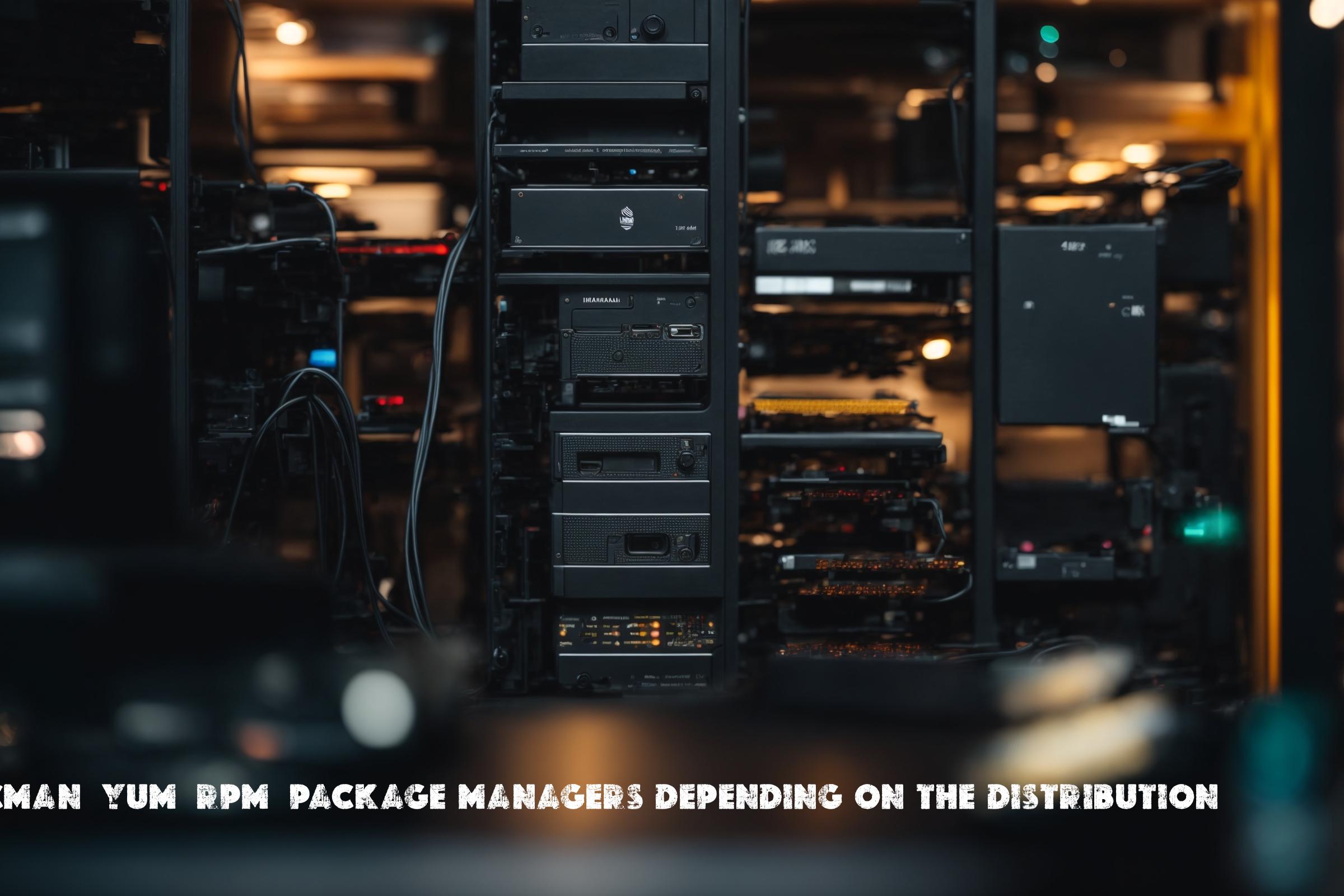
Linux Package managers depending on the distribution – apt, pacman, yum, rpm usage
Package managers are an essential component of Linux distributions. They are responsible for managing the installation, upgrade, and removal of software packages. Different Linux distributions use different package managers, such as apt, pacman, yum, and rpm. In this guide, we will explore these package managers, their features, usage, and how to install them on supported operating systems.
apt
apt (Advanced Package Tool) is the package manager used by Debian-based distributions, such as Ubuntu. It is a command-line tool that simplifies the process of managing software packages. apt uses the .deb package format and is written in C++.
Official page: https://wiki.debian.org/Apt
Installation
To install apt on a supported operating system, follow these steps:
- Open a terminal.
- Update the package list:
sudo apt update - Install apt:
sudo apt install apt
Commands
Here are some commonly used apt commands:
| Command | Description |
|---|---|
apt update |
Updates the package list |
apt upgrade |
Upgrades all installed packages |
apt install <package> |
Installs a package |
apt remove <package> |
Removes a package |
apt search <keyword> |
Searches for packages |
Similar Packages
Some similar packages to apt include:
- dnf (used by Fedora)
- zypper (used by openSUSE)
- yum (used by older versions of Red Hat)
Automation Script
Here is an example of a script that uses apt for automation:
#!/bin/bash # Update the package list apt update # Upgrade all installed packages apt upgrade -y # Install a package apt install -y package-name # Remove a package apt remove -y package-name
pacman
pacman is the package manager used by Arch Linux and its derivatives. It is a command-line tool that handles package installation, upgrades, and removal. pacman uses the .pkg.tar.xz package format and is written in C.
Official page: https://wiki.archlinux.org/index.php/pacman
Installation
To install pacman on a supported operating system, follow these steps:
- Open a terminal.
- Update the package list:
sudo pacman -Sy - Install pacman:
sudo pacman -S pacman
Commands
Here are some commonly used pacman commands:
| Command | Description |
|---|---|
pacman -Sy |
Updates the package list |
pacman -Syu |
Upgrades all installed packages |
pacman -S <package> |
Installs a package |
pacman -R <package> |
Removes a package |
pacman -Ss <keyword> |
Searches for packages |
Similar Packages
Some similar packages to pacman include:
- dnf (used by Fedora)
- zypper (used by openSUSE)
- yum (used by older versions of Red Hat)
Automation Script
Here is an example of a script that uses pacman for automation:
#!/bin/bash # Update the package list pacman -Sy # Upgrade all installed packages pacman -Syu --noconfirm # Install a package pacman -S --noconfirm package-name # Remove a package pacman -R --noconfirm package-name
yum
yum (Yellowdog Updater Modified) is the package manager used by Red Hat-based distributions, such as CentOS and Fedora. It is a command-line tool that manages software packages. yum uses the .rpm package format and is written in Python.
Official page: https://yum.baseurl.org/
Installation
To install yum on a supported operating system, follow these steps:
- Open a terminal.
- Update the package list:
sudo yum update - Install yum:
sudo yum install yum
Commands
Here are some commonly used yum commands:
| Command | Description |
|---|---|
yum update |
Updates the package list |
yum upgrade |
Upgrades all installed packages |
yum install <package> |
Installs a package |
yum remove <package> |
Removes a package |
yum search <keyword> |
Searches for packages |
Similar Packages
Some similar packages to yum include:
- dnf (used by newer versions of Fedora)
- zypper (used by openSUSE)
- apt (used by Debian-based distributions)
Automation Script
Here is an example of a script that uses yum for automation:
#!/bin/bash # Update the package list yum update -y # Upgrade all installed packages yum upgrade -y # Install a package yum install -y package-name # Remove a package yum remove -y package-name
rpm
rpm (RPM Package Manager) is a low-level package manager used by Red Hat-based distributions, such as CentOS and Fedora. It is a command-line tool that handles package installation, upgrades, and removal. rpm uses the .rpm package format and is written in C.
Official page: https://rpm.org/
Installation
To install rpm on a supported operating system, follow these steps:
- Open a terminal.
- Update the package list:
sudo rpm --rebuilddb - Install rpm:
sudo yum install rpm
Commands
Here are some commonly used rpm commands:
| Command | Description |
|---|---|
rpm -qa |
Lists all installed packages |
rpm -Uvh <package.rpm> |
Installs or upgrades a package |
rpm -e <package> |
Removes a package |
rpm -qf <file> |
Shows which package a file belongs to |
Similar Packages
Some similar packages to rpm include:
- dpkg (used by Debian-based distributions)
- zypper (used by openSUSE)
- dnf (used by newer versions of Fedora)
Automation Script
Here is an example of a script that uses rpm for automation:
#!/bin/bash # List all installed packages rpm -qa # Install or upgrade a package rpm -Uvh package.rpm # Remove a package rpm -e package # Show which package a file belongs to rpm -qf file
List of Commands and Descriptions
| Command | Description |
|---|---|
apt update |
Updates the package list |
apt upgrade |
Upgrades all installed packages |
apt install <package> |
Installs a package |
apt remove <package> |
Removes a package |
apt search <keyword> |
Searches for packages |
pacman -Sy |
Updates the package list |
pacman -Syu |
Upgrades all installed packages |
pacman -S <package> |
Installs a package |
pacman -R <package> |
Removes a package |
pacman -Ss <keyword> |
Searches for packages |
yum update |
Updates the package list |
yum upgrade |
Upgrades all installed packages |
yum install <package> |
Installs a package |
yum remove <package> |
Removes a package |
yum search <keyword> |
Searches for packages |
rpm -qa |
Lists all installed packages |
rpm -Uvh <package.rpm> |
Installs or upgrades a package |
rpm -e <package> |
Removes a package |
rpm -qf <file> |
Shows which package a file belongs to |
Conclusion
Package managers such as apt, pacman, yum, and rpm are essential tools for managing software packages in Linux distributions. They simplify the process of installing, upgrading, and removing packages, making it easier for system administrators and users to manage their systems. These package managers are widely used by Linux users and system administrators in their daily work. They help ensure that software is up to date, secure, and easily accessible. Whether it’s installing a new application, updating the system, or managing dependencies, package managers play a crucial role in the Linux ecosystem.

This article incorporates information and material from various online sources. We acknowledge and appreciate the work of all original authors, publishers, and websites. While every effort has been made to appropriately credit the source material, any unintentional oversight or omission does not constitute a copyright infringement. All trademarks, logos, and images mentioned are the property of their respective owners. If you believe that any content used in this article infringes upon your copyright, please contact us immediately for review and prompt action.
This article is intended for informational and educational purposes only and does not infringe on the rights of the copyright owners. If any copyrighted material has been used without proper credit or in violation of copyright laws, it is unintentional and we will rectify it promptly upon notification. Please note that the republishing, redistribution, or reproduction of part or all of the contents in any form is prohibited without express written permission from the author and website owner. For permissions or further inquiries, please contact us.


