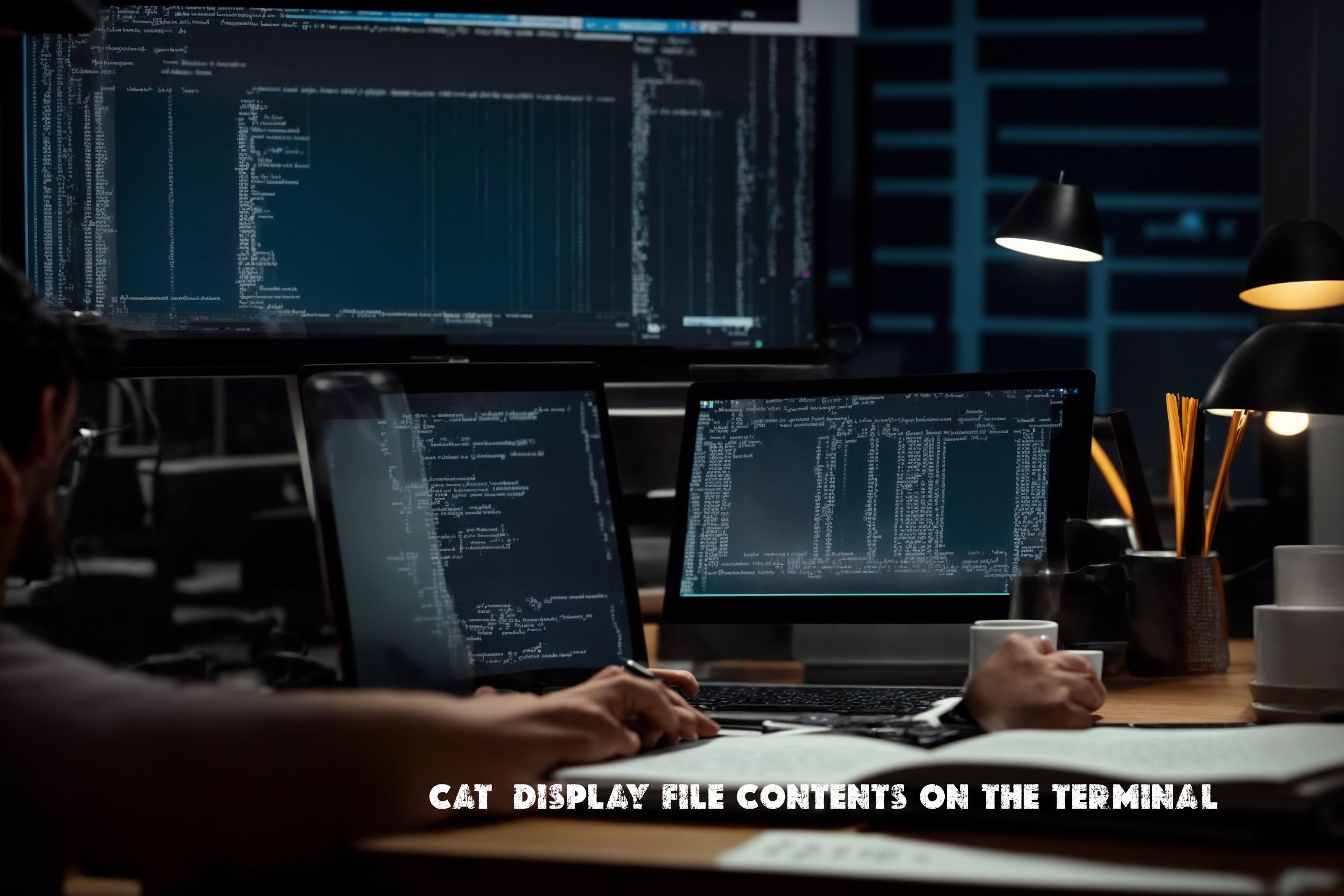The cat command in Linux is used to display the contents of a file on the terminal. It is short for “concatenate” and is one of the most frequently used commands in Linux. The cat command can be used to view the contents of a single file, multiple files, or even concatenate multiple files together and display the output.
The cat command is a part of the GNU Core Utilities, which is a collection of essential command-line tools for Linux distributions. It is written in C programming language and is available for various operating systems, including Linux, macOS, and Windows (through Cygwin or WSL).
The official page for the cat command can be found on the GNU website: https://www.gnu.org/software/coreutils/manual/html_node/cat-invocation.html
Installation on Supported Operating Systems
The cat command is usually pre-installed on most Linux distributions, so you don’t need to install it separately. However, if it is not available or you need to update to the latest version, you can use the package manager specific to your distribution to install it.
Ubuntu/Debian
sudo apt-get install coreutils
CentOS/RHEL
sudo yum install coreutils
Arch Linux
sudo pacman -S coreutils
Usage and Examples
Displaying File Contents
To display the contents of a file on the terminal, you can simply use the cat command followed by the file name:
cat filename.txt
This will display the entire contents of the file on the terminal.
Displaying Multiple Files
You can also display the contents of multiple files using the cat command. Simply provide the file names as arguments:
cat file1.txt file2.txt
This will display the contents of both files sequentially on the terminal.
Concatenating Files
The cat command can also be used to concatenate multiple files together and display the output. To do this, provide the file names as arguments and redirect the output to a new file:
cat file1.txt file2.txt > output.txt
This will concatenate the contents of file1.txt and file2.txt and save the output in output.txt.
Similar Commands and Benefits
There are several other commands in Linux that can be used to display file contents or perform similar tasks:
less
The less command is similar to cat, but it allows for scrolling through the file contents. It is useful for viewing large files or searching for specific content.
head
The head command is used to display the first few lines of a file. It is often used to quickly view the beginning of a file.
tail
The tail command is used to display the last few lines of a file. It is often used to monitor log files or view the end of a file.
grep
The grep command is used to search for specific patterns or text within files. It is useful for finding specific content within large files or directories.
Script Examples
Here are three examples of using the cat command in automation:
Example 1: Concatenating Files
This script concatenates the contents of multiple files and saves the output in a new file:
#!/bin/bash
cat file1.txt file2.txt > output.txt
Example 2: Displaying File Contents with Line Numbers
This script displays the contents of a file with line numbers:
#!/bin/bash
cat -n filename.txt
Example 3: Displaying File Contents in Reverse Order
This script displays the contents of a file in reverse order:
#!/bin/bash
cat filename.txt | tac
List of Possible Functions and Constants
| Function/Constant | Description |
|---|---|
| cat | Displays the contents of a file on the terminal. |
| less | Displays file contents with scrolling capabilities. |
| head | Displays the first few lines of a file. |
| tail | Displays the last few lines of a file. |
| grep | Searches for specific patterns or text within files. |
Conclusion
The cat command is an essential tool for displaying file contents on the terminal in Linux. It is widely used by system administrators, developers, and users for various purposes, such as viewing log files, analyzing data, and concatenating files. The cat command, along with other related commands like less, head, tail, and grep, provides powerful capabilities for working with file contents in the Linux command line environment.

This article incorporates information and material from various online sources. We acknowledge and appreciate the work of all original authors, publishers, and websites. While every effort has been made to appropriately credit the source material, any unintentional oversight or omission does not constitute a copyright infringement. All trademarks, logos, and images mentioned are the property of their respective owners. If you believe that any content used in this article infringes upon your copyright, please contact us immediately for review and prompt action.
This article is intended for informational and educational purposes only and does not infringe on the rights of the copyright owners. If any copyrighted material has been used without proper credit or in violation of copyright laws, it is unintentional and we will rectify it promptly upon notification. Please note that the republishing, redistribution, or reproduction of part or all of the contents in any form is prohibited without express written permission from the author and website owner. For permissions or further inquiries, please contact us.