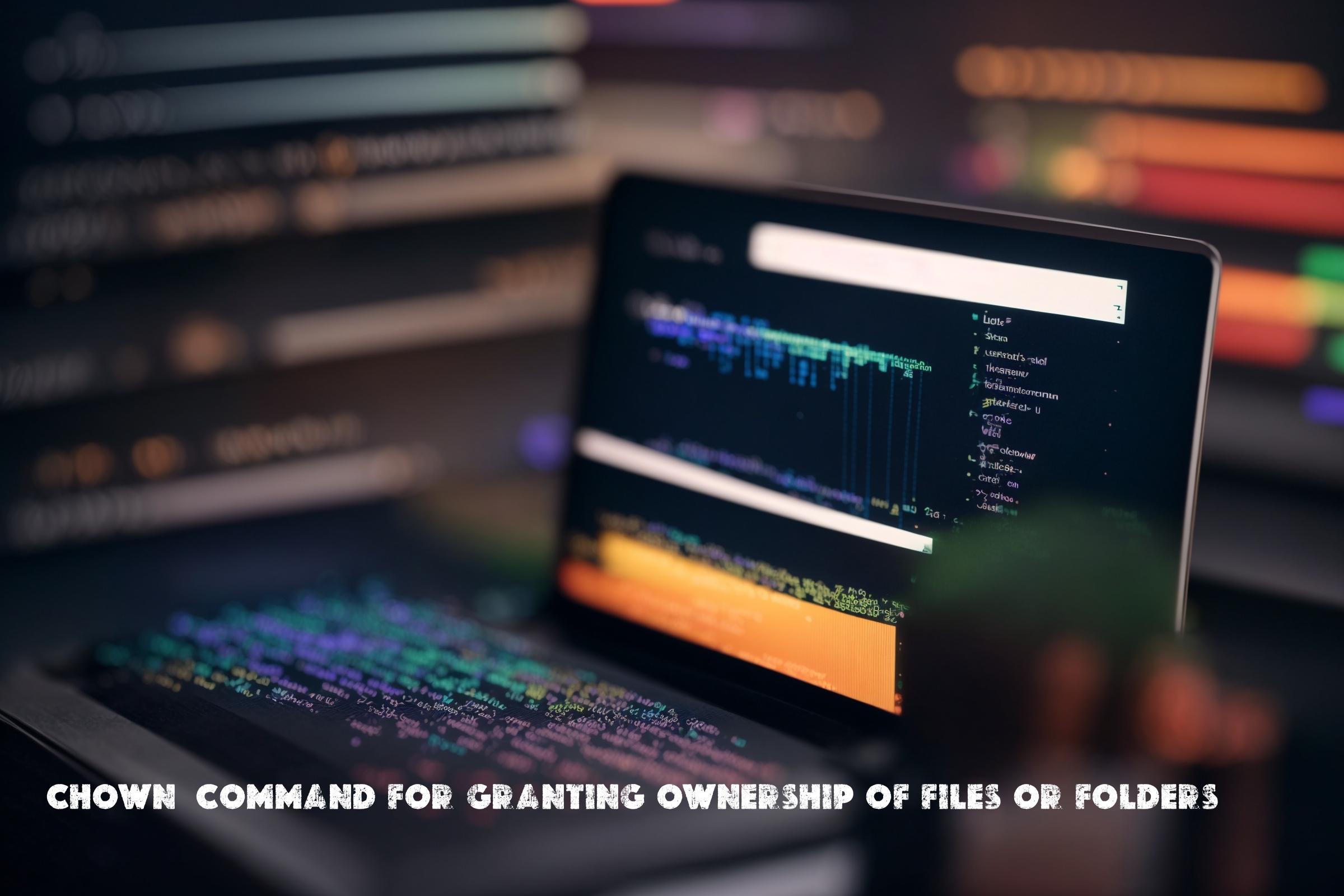
chown – granting ownership of files or folders: scripts, commands
Introduction to chown
The chown command in Linux is used to change the ownership of files and directories. It stands for “change owner” and is a fundamental command for managing file permissions and access control in Linux systems. The ownership of a file or directory determines which user and group have the rights to read, write, and execute it.
The chown command allows you to change the owner and group of one or multiple files or directories at once. It can be used by system administrators to manage file permissions, by developers to set ownership for web server files, or by regular users to manage their own files.
The chown command is a part of the GNU Core Utilities package, which is a collection of essential command-line tools for Linux systems. It is written in C programming language and is available on most Linux distributions.
You can find more information about the chown command on the official GNU Core Utilities website: https://www.gnu.org/software/coreutils/manual/html_node/chown-invocation.html
Installation
The chown command is typically pre-installed on most Linux distributions, so you don’t need to install it separately. However, if you don’t have it installed or want to make sure you have the latest version, you can use the package manager of your distribution to install it.
Debian/Ubuntu
To install the chown command on Debian or Ubuntu, open a terminal and run the following command:
sudo apt-get install coreutils
Red Hat/Fedora
To install the chown command on Red Hat or Fedora, open a terminal and run the following command:
sudo dnf install coreutils
CentOS
To install the chown command on CentOS, open a terminal and run the following command:
sudo yum install coreutils
Usage
The basic syntax of the chown command is as follows:
chown [OPTIONS] OWNER[:GROUP] FILE...
Here, OWNER is the new owner of the file or directory, and GROUP is the new group. If you omit the :GROUP part, the group will remain unchanged.
Let’s look at some examples to understand how to use the chown command:
Example 1: Change the owner of a file
To change the owner of a file, you can use the following command:
chown newowner file.txt
This command will change the owner of the file file.txt to newowner.
Example 2: Change the owner and group of a directory
To change both the owner and group of a directory, you can use the following command:
chown newowner:newgroup directory
This command will change the owner of the directory to newowner and the group to newgroup.
Example 3: Change the owner and group recursively
To change the owner and group of a directory and all its contents recursively, you can use the following command:
chown -R newowner:newgroup directory
This command will change the owner and group of the directory directory and all its files and subdirectories recursively.
Similar Commands
There are several other commands in Linux that are similar to the chown command and serve the same purpose of changing ownership of files and directories. Some of these commands include:
chgrp: This command is used to change the group ownership of files and directories.chmod: This command is used to change the permissions of files and directories.chroot: This command is used to change the root directory for a process or a shell.
These commands can be used together with chown to manage file permissions and access control in Linux systems.
Automation Scripts
Here are three example scripts that demonstrate the usage of the chown command in automation:
Script 1: Change ownership of all files in a directory
#!/bin/bash
# Change ownership of all files in a directory
DIRECTORY="/path/to/directory"
NEW_OWNER="newowner"
chown -R $NEW_OWNER $DIRECTORY
This script changes the ownership of all files in the specified directory to the specified owner.
Script 2: Change ownership of files based on a pattern
#!/bin/bash
# Change ownership of files based on a pattern
DIRECTORY="/path/to/directory"
PATTERN="*.txt"
NEW_OWNER="newowner"
find $DIRECTORY -name $PATTERN -exec chown $NEW_OWNER {} \;
This script finds all files in the specified directory that match the specified pattern and changes their ownership to the specified owner.
Script 3: Change ownership of files based on a list
#!/bin/bash
# Change ownership of files based on a list
LIST_FILE="/path/to/list.txt"
NEW_OWNER="newowner"
while read -r FILE; do
chown $NEW_OWNER $FILE
done < $LIST_FILE
This script reads a list of file paths from a file and changes the ownership of each file to the specified owner.
List of Functions and Constants
| Function/Constant | Description |
|---|---|
chown |
Changes the ownership of files and directories |
chgrp |
Changes the group ownership of files and directories |
chmod |
Changes the permissions of files and directories |
chroot |
Changes the root directory for a process or a shell |
Conclusion
The chown command is a powerful tool for managing file permissions and access control in Linux systems. It allows you to change the ownership of files and directories, which determines the user and group that have the rights to access them. The chown command is widely used by system administrators, developers, and regular users to manage file permissions and ensure the security and integrity of their systems. By understanding how to use the chown command and its related commands, you can effectively manage file ownership and access control in your Linux system.

This article incorporates information and material from various online sources. We acknowledge and appreciate the work of all original authors, publishers, and websites. While every effort has been made to appropriately credit the source material, any unintentional oversight or omission does not constitute a copyright infringement. All trademarks, logos, and images mentioned are the property of their respective owners. If you believe that any content used in this article infringes upon your copyright, please contact us immediately for review and prompt action.
This article is intended for informational and educational purposes only and does not infringe on the rights of the copyright owners. If any copyrighted material has been used without proper credit or in violation of copyright laws, it is unintentional and we will rectify it promptly upon notification. Please note that the republishing, redistribution, or reproduction of part or all of the contents in any form is prohibited without express written permission from the author and website owner. For permissions or further inquiries, please contact us.


